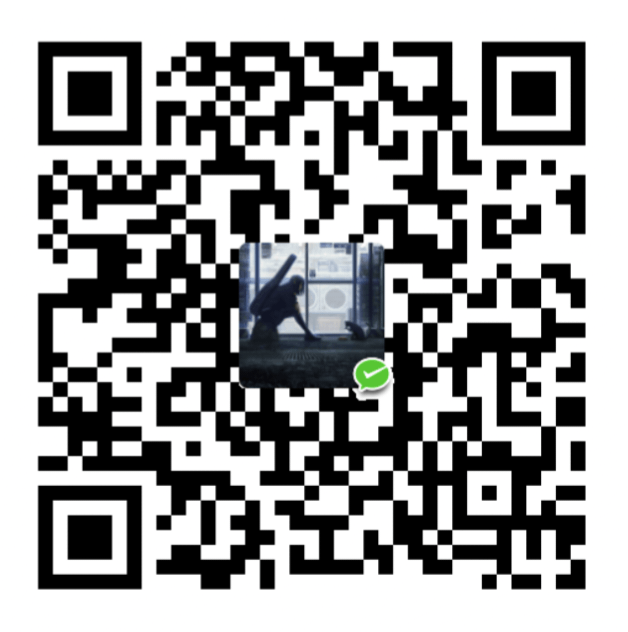electron学习记录
1. 安装
npm init
修改package.json为以下内容
// package.json |
安装electron、打包工具electron-builder和图标打包工具electron-icon-builder
npm install -D electron electron-builder electron-icon-builder
配置打包内容
// package.json |
2. 基本配置
2.1 打包准备
- 图标
根据package.json中script的配置,新建文件夹public放入图片icon.png - linux
新建文件夹entries编写脚本文件install.sh。在linux中,electron在沙箱中运行,安装时给沙箱更改所有者并设置权限! /bin/sh
设置 chrome-sandbox 的所有者为 root 并设置正确的权限
确保使用正确的路径到您的 chrome-sandbox 文件
chromeSandboxPath="/opt/ElectronDemo/chrome-sandbox"
检查 chrome-sandbox 文件是否存在
if [ -f "$chromeSandboxPath" ]; then
更改所有者为 root
chown root:root "$chromeSandboxPath"
设置权限为 4755
chmod 4755 "$chromeSandboxPath"
echo "chrome-sandbox 权限和所有者已设置。"
else
echo "警告:未找到 chrome-sandbox 文件:$chromeSandboxPath"
fi2.2 新建main.js,分平台编写代码
目录结构const { app, BrowserWindow, Menu } = require('electron')
const path = require('node:path')
app.commandLine.appendSwitch('ignore-certificate-errors') // 忽略证书错误
const createWindow = () => {
Menu.setApplicationMenu(null)
// 根据不同的操作系统选择不同的 preload 文件
let preloadPath = '';
switch (process.platform) {
case 'win32': // Windows
preloadPath = path.join(__dirname, 'platform/win32/win32Preload.js');
break;
case 'linux': // Linux
preloadPath = path.join(__dirname, 'platform/linux/linuxPreload.js');
break;
}
const mainWindow = new BrowserWindow({
width: 800,
height: 600,
webPreferences: {
preload: preloadPath, // 动态选择 preload 文件
contextIsolation: true, // 必须启用上下文隔离
nodeIntegration: false, // 禁用 Node.js 集成
}
})
// 加载 index.html
if (process.platform === 'win32') {
mainWindow.loadFile('./paltform/win32/win32.html')
// 打开开发工具
mainWindow.webContents.openDevTools()
} else if (process.platform === 'linux') {
mainWindow.loadFile('./paltform/linux/linux.html')
}
}
app.whenReady().then(() => {
createWindow()
// macOS
app.on('activate', () => {
if (BrowserWindow.getAllWindows().length === 0) createWindow()
})
})
// win linux
app.on('window-all-closed', () => {
if (process.platform !== 'darwin') app.quit()
})
// 在当前文件中你可以引入所有的主进程代码 也可以拆分成几个文件,然后用 require 导入。
let platformCode
if (process.platform === 'win32') {
platformCode = require('./paltform/win32/win32Main.js')
} else if (process.platform === 'linux') {
platformCode = require('./paltform/linux/linuxMain.js')
}
platformCode()project-name/
│
├── platform/
│ ├── linux/
│ │ └── linux.html
│ │ └── linuxMain.js
│ │ └── linuxPreload.js
│ │ └── linuxRenderer.js
│ ├── win32/
│ │ └── win32.html
│ │ └── win32Main.js
│ │ └── win32Preload.js
│ │ └── win32Renderer.js
│
...3. 进程间通信
main为主进程代码,renderer为子进程(渲染进程代码),preload为进程通信控制代码 - invoke/handle
适用于渲染进程向主进程提交异步请求并期待返回的情况,例如接口请求,命令执行 - send/on
适用于单线发送消息的情况,类似udp
评论